Trace:
terminal:mutt
Differences
This shows you the differences between two versions of the page.
| Both sides previous revision Previous revision Next revision | Previous revision | ||
|
terminal:mutt [2021/04/03 23:34] nanodano [Install] |
terminal:mutt [2021/05/19 00:24] (current) nanodano |
||
|---|---|---|---|
| Line 2: | Line 2: | ||
| [[http:// | [[http:// | ||
| + | |||
| + | < | ||
| + | <iframe width=" | ||
| + | </ | ||
| ===== Setup ===== | ===== Setup ===== | ||
| Line 18: | Line 22: | ||
| **Build from source** | **Build from source** | ||
| + | |||
| + | Here are the steps to build from source. You can download the sources from [[http:// | ||
| <code bash> | <code bash> | ||
| Line 36: | Line 42: | ||
| <code bash> | <code bash> | ||
| brew install openssl | brew install openssl | ||
| - | export LDFLAGS=" | + | export LDFLAGS=" |
| + | export CPPFLAGS=" | ||
| # Then run ./configure with the options. | # Then run ./configure with the options. | ||
| </ | </ | ||
| Line 74: | Line 81: | ||
| # Sending mail with SMTPS | # Sending mail with SMTPS | ||
| # TLS is `smtps://` and port 465 | # TLS is `smtps://` and port 465 | ||
| - | # non-TLS `smtp:// | + | # non-TLS `smtp:// |
| set smtp_url = " | set smtp_url = " | ||
| set smtp_pass = " | set smtp_pass = " | ||
| Line 81: | Line 88: | ||
| # TLS is `imaps://` with port 993 | # TLS is `imaps://` with port 993 | ||
| # non-TLS `imap:// | # non-TLS `imap:// | ||
| + | # Omit password, and it will prompt you | ||
| set imap_user = " | set imap_user = " | ||
| set imap_pass = " | set imap_pass = " | ||
| Line 100: | Line 108: | ||
| # or try `set sort = threads` | # or try `set sort = threads` | ||
| - | # Colors | + | # Colors |
| - | # set default | + | |
| color normal | color normal | ||
| color status | color status | ||
| Line 191: | Line 198: | ||
| To change sort order interactively, | To change sort order interactively, | ||
| - | ===== Check multiple mailboxes ===== | ||
| - | // | ||
| ===== Check other folders ===== | ===== Check other folders ===== | ||
| Line 199: | Line 204: | ||
| To check other folders besides your basic inbox, you can manually set the mailbox names in '' | To check other folders besides your basic inbox, you can manually set the mailbox names in '' | ||
| - | < | + | < |
| # In your ~/.muttrc | # In your ~/.muttrc | ||
| Line 213: | Line 218: | ||
| To change what folder you're looking in, press the '' | To change what folder you're looking in, press the '' | ||
| + | |||
| + | |||
| + | ===== Check multiple email accounts ===== | ||
| + | |||
| + | One way to do this is have separate '' | ||
| + | |||
| + | <code bash> | ||
| + | mutt -F ~/ | ||
| + | </ | ||
| + | |||
| + | If you want to include a generic rc file within your account specific file, use '' | ||
| + | |||
| + | <code bash .muttrc.account2> | ||
| + | # ~/ | ||
| + | |||
| + | # Load generic colors/ | ||
| + | source ~/.muttrc | ||
| + | |||
| + | ### Account specific settings ### | ||
| + | set from = " | ||
| + | set realname = "John Doe" | ||
| + | |||
| + | set smtp_url = " | ||
| + | set smtp_pass = " | ||
| + | # Omit password, and it will prompt you | ||
| + | set imap_user = " | ||
| + | set imap_pass = " | ||
| + | set folder = " | ||
| + | set spoolfile = " | ||
| + | </ | ||
| + | |||
| + | I read that there is a way to map a key-bind to toggle switching between mailboxes like this but I'm not sure how. Press ''?'' | ||
| + | |||
| + | You can also use the Dialog tool. Refer to the page: [[other: | ||
| + | |||
| + | <code bash email.sh> | ||
| + | #!/bin/bash | ||
| + | # Present a list of accounts to choose from | ||
| + | |||
| + | exit_code=0 | ||
| + | |||
| + | exec 3>&1 | ||
| + | |||
| + | # Go back to the menu after quitting mutt | ||
| + | while [ $exit_code -eq 0 ] | ||
| + | do | ||
| + | # Generate a menu of accounts | ||
| + | choice=$(dialog --menu "Open mail" 40 40 40 \ | ||
| + | " | ||
| + | " | ||
| + | | ||
| + | exit_code=$? | ||
| + | if [ $exit_code -eq 0 ] | ||
| + | then | ||
| + | mutt -F " | ||
| + | fi | ||
| + | done | ||
| + | |||
| + | exec 3>&- | ||
| + | </ | ||
| + | |||
| + | |||
| ===== Use PGP encryption ===== | ===== Use PGP encryption ===== | ||
| // | // | ||
terminal/mutt.1617492879.txt.gz · Last modified: 2021/04/03 23:34 by nanodano