Trace:
terminal:mutt
Differences
This shows you the differences between two versions of the page.
| Both sides previous revision Previous revision Next revision | Previous revision Last revision Both sides next revision | ||
|
terminal:mutt [2021/04/06 03:12] nanodano [Check other folders] |
terminal:mutt [2021/05/18 15:40] nanodano ↷ Page moved and renamed from other:mutt_terminal_email to terminal:mutt |
||
|---|---|---|---|
| Line 77: | Line 77: | ||
| # Sending mail with SMTPS | # Sending mail with SMTPS | ||
| # TLS is `smtps://` and port 465 | # TLS is `smtps://` and port 465 | ||
| - | # non-TLS `smtp:// | + | # non-TLS `smtp:// |
| set smtp_url = " | set smtp_url = " | ||
| set smtp_pass = " | set smtp_pass = " | ||
| Line 84: | Line 84: | ||
| # TLS is `imaps://` with port 993 | # TLS is `imaps://` with port 993 | ||
| # non-TLS `imap:// | # non-TLS `imap:// | ||
| + | # Omit password, and it will prompt you | ||
| set imap_user = " | set imap_user = " | ||
| set imap_pass = " | set imap_pass = " | ||
| Line 225: | Line 226: | ||
| If you want to include a generic rc file within your account specific file, use '' | If you want to include a generic rc file within your account specific file, use '' | ||
| - | <code bash> | + | <code bash .muttrc.account2> |
| # ~/ | # ~/ | ||
| Line 232: | Line 233: | ||
| ### Account specific settings ### | ### Account specific settings ### | ||
| - | |||
| - | # Identity | ||
| set from = " | set from = " | ||
| set realname = "John Doe" | set realname = "John Doe" | ||
| - | # Sending mail with SMTPS | ||
| - | # TLS is `smtps://` and port 465 | ||
| - | # non-TLS `smtp:// | ||
| set smtp_url = " | set smtp_url = " | ||
| set smtp_pass = " | set smtp_pass = " | ||
| - | + | # Omit password, and it will prompt you | |
| - | # Receiving mail with IMAPS | + | |
| - | # TLS is `imaps://` with port 993 | + | |
| - | # non-TLS `imap:// | + | |
| set imap_user = " | set imap_user = " | ||
| set imap_pass = " | set imap_pass = " | ||
| Line 256: | Line 249: | ||
| You can also use the Dialog tool. Refer to the page: [[other: | You can also use the Dialog tool. Refer to the page: [[other: | ||
| - | <code bash mutt_menu.sh> | + | <code bash email.sh> |
| - | #!/usr/bin/bash | + | #!/bin/bash |
| # Present a list of accounts to choose from | # Present a list of accounts to choose from | ||
| - | # apt install dialog | + | exit_code=0 |
| - | exec 3>& | + | exec 3>&1 |
| - | # Generate a menu of accounts | + | # Go back to the menu after quitting mutt |
| - | choice=$(dialog --menu "Open mail" | + | while [ $exit_code -eq 0 ] |
| - | " | + | do |
| - | " | + | |
| - | | + | choice=$(dialog --menu "Open mail" 40 40 40 \ |
| + | | ||
| + | | ||
| + | | ||
| + | exit_code=$? | ||
| + | if [ $exit_code -eq 0 ] | ||
| + | then | ||
| + | mutt -F " | ||
| + | fi | ||
| + | done | ||
| exec 3>&- | exec 3>&- | ||
| - | |||
| - | mutt -F $(choice) | ||
| </ | </ | ||
terminal/mutt.txt · Last modified: 2021/05/19 00:24 by nanodano