terminal:cmus
Differences
This shows you the differences between two versions of the page.
| Both sides previous revision Previous revision Next revision | Previous revision | ||
|
terminal:cmus [2022/03/14 22:29] nanodano |
terminal:cmus [2022/03/14 22:48] (current) nanodano |
||
|---|---|---|---|
| Line 12: | Line 12: | ||
| ===== Getting help ===== | ===== Getting help ===== | ||
| - | There is a man page with lots of information. | + | There is a man page with lots of information. Man page 7 is a basic tutorial. |
| <code bash> | <code bash> | ||
| - | # Read cmus documentation | + | # Read general |
| man cmus | man cmus | ||
| + | |||
| + | # Read cmus tutorial | ||
| + | man 7 cmus | ||
| </ | </ | ||
| Line 30: | Line 33: | ||
| - | ===== Add music to library ===== | + | ===== Manage |
| + | |||
| + | The library lives in '' | ||
| < | < | ||
| Line 39: | Line 44: | ||
| Alternatively, | Alternatively, | ||
| - | ===== Clear library | + | To remove a song from the library, press '' |
| + | |||
| + | To clear the library, use '': | ||
| < | < | ||
| # Remove all music from list | # Remove all music from list | ||
| :clear | :clear | ||
| + | </ | ||
| + | |||
| + | ===== Save settings ===== | ||
| + | |||
| + | If you ever want to save settings, run '': | ||
| + | |||
| + | < | ||
| + | :save | ||
| </ | </ | ||
| Line 49: | Line 64: | ||
| Press '' | Press '' | ||
| + | |||
| ===== Search ===== | ===== Search ===== | ||
| Line 54: | Line 70: | ||
| To search, type ''/'' | To search, type ''/'' | ||
| - | ===== Play ===== | + | ===== Play songs ===== |
| You can press '' | You can press '' | ||
| Line 68: | Line 84: | ||
| + | ===== Queue a song ===== | ||
| + | |||
| + | Press '' | ||
| + | |||
| + | Press '' | ||
| ===== Playlists ===== | ===== Playlists ===== | ||
| - | Press '' | + | Create a playlist with '': |
| + | |||
| + | Press '' | ||
| + | |||
| + | Press '' | ||
| + | |||
| + | Use '' | ||
| - | Playlists are stored in '' | + | ===== Shuffle, Repeat, Continue ===== |
| - | Create a playlist with '' | + | In the bottom right, there are four flags: |
| + | * Continue - '' | ||
| + | * Repeat - '' | ||
| + | * Shuffle - '' | ||
| + | * Follow - '' | ||
terminal/cmus.1647296966.txt.gz · Last modified: 2022/03/14 22:29 by nanodano