terminal:cmus
Differences
This shows you the differences between two versions of the page.
| Next revision | Previous revision | ||
|
terminal:cmus [2022/03/14 21:49] nanodano created |
terminal:cmus [2022/03/14 22:48] (current) nanodano |
||
|---|---|---|---|
| Line 10: | Line 10: | ||
| </ | </ | ||
| - | ===== Documentation | + | ===== Getting help ===== |
| - | There is a man page with lots of information. | + | There is a man page with lots of information. |
| <code bash> | <code bash> | ||
| - | # Read cmus documentation | + | # Read general |
| man cmus | man cmus | ||
| + | |||
| + | # Read cmus tutorial | ||
| + | man 7 cmus | ||
| </ | </ | ||
| + | Or, when inside the app, press '' | ||
| + | < | ||
| + | 7 | ||
| + | </ | ||
| - | It is like vim. There is the mode where you are browsing and tabbing through the music. You can use the arrow keys or vim-like ``j`` and ``k`` to move around. Press ``TAB`` to switch from the artist/ | ||
| - | Type ``:`` to begin entering commands. There is also tab completion. | ||
| - | To search, type ``/`` and enter the phrase. Press ``n`` to find next occurrence. | ||
| - | ===== Common tasks ===== | + | |
| + | ===== Manage library | ||
| + | |||
| + | The library lives in '' | ||
| < | < | ||
| - | # Add all music from library | + | # Add music from disk |
| :add ~/Music | :add ~/Music | ||
| - | # Press x to play or run: | + | </ |
| + | |||
| + | Alternatively, | ||
| + | |||
| + | To remove a song from the library, press '' | ||
| + | |||
| + | To clear the library, use '': | ||
| + | |||
| + | < | ||
| + | # Remove all music from list | ||
| + | :clear | ||
| + | </ | ||
| + | |||
| + | ===== Save settings ===== | ||
| + | |||
| + | If you ever want to save settings, run '': | ||
| + | |||
| + | < | ||
| + | :save | ||
| + | </ | ||
| + | |||
| + | ===== Browse library ===== | ||
| + | |||
| + | Press '' | ||
| + | |||
| + | |||
| + | ===== Search ===== | ||
| + | |||
| + | To search, type ''/'' | ||
| + | |||
| + | ===== Play songs ===== | ||
| + | |||
| + | You can press '' | ||
| + | |||
| + | < | ||
| + | # To play, press `x`, or run commands: | ||
| : | : | ||
| : | : | ||
| : | : | ||
| </ | </ | ||
| + | |||
| + | If you find a song you want to play in the browser, just press ENTER on the song to play it. | ||
| + | |||
| + | |||
| + | ===== Queue a song ===== | ||
| + | |||
| + | Press '' | ||
| + | |||
| + | Press '' | ||
| + | |||
| + | ===== Playlists ===== | ||
| + | |||
| + | Create a playlist with '': | ||
| + | |||
| + | Press '' | ||
| + | |||
| + | Press '' | ||
| + | |||
| + | Use '' | ||
| + | |||
| + | ===== Shuffle, Repeat, Continue ===== | ||
| + | |||
| + | In the bottom right, there are four flags: '' | ||
| + | |||
| + | * Continue - '' | ||
| + | * Repeat - '' | ||
| + | * Shuffle - '' | ||
| + | * Follow - '' | ||
terminal/cmus.1647294542.txt.gz · Last modified: 2022/03/14 21:49 by nanodano