Trace:
other:elinks_terminal_web_browser
Differences
This shows you the differences between two versions of the page.
| Next revision | Previous revision | ||
|
other:elinks_terminal_web_browser [2021/04/02 03:40] nanodano created |
other:elinks_terminal_web_browser [2021/04/04 20:18] (current) nanodano |
||
|---|---|---|---|
| Line 1: | Line 1: | ||
| - | ====== Terminal Web Browsing with ELinks ====== | + | ====== Terminal Web Browsing |
| - | [[http:// | + | [[http:// |
| ===== Installation ===== | ===== Installation ===== | ||
| Line 14: | Line 14: | ||
| <code bash> | <code bash> | ||
| - | wget http:// | + | wget http:// |
| - | tar xzf elinks-0.11.7.tar.gz | + | tar xzf elinks-current-0.13.tar.gz |
| - | cd elinks | + | cd elinks-0.13-20210402 |
| ./configure --help | less | ./configure --help | less | ||
| - | # Add whatever options you want. if you use all of these options | + | |
| - | # you might also need to `sudo apt install | + | # You might also need to install some dev libraries like: |
| + | sudo apt install | ||
| ./configure --enable-gopher --enable-smb --enable-256-colors \ | ./configure --enable-gopher --enable-smb --enable-256-colors \ | ||
| - | | + | --enable-html-highlight |
| make | make | ||
| - | sudo make install | + | src/ |
| + | sudo make install | ||
| </ | </ | ||
| + | |||
| + | |||
| + | ===== Basic usage ===== | ||
| + | |||
| + | To launch elinks, simply invoke '' | ||
| + | |||
| + | <code bash> | ||
| + | elinks | ||
| + | |||
| + | # Open multiple tabs at once | ||
| + | elinks devdungeon.com electropunk.net | ||
| + | </ | ||
| + | |||
| + | The main menu at the top is your best friend when starting out. Use the '' | ||
| + | |||
| + | To see what features ELinks was built with, go to the Help | About menu with '' | ||
| + | |||
| + | * Navigating | ||
| + | * Open a URL - '' | ||
| + | * Scroll down and up - '' | ||
| + | * Page down - '' | ||
| + | * Page up - '' | ||
| + | * Jump to top/bottom of page - '' | ||
| + | * Go back/ | ||
| + | * Select next/ | ||
| + | * Open current link - '' | ||
| + | * Open current link in new tab - '' | ||
| + | * Tabs | ||
| + | * Open a new tab - '' | ||
| + | * Close a tab - '' | ||
| + | * Open tab menu - '' | ||
| + | * Next/ | ||
| + | * Move tab position - '' | ||
| + | * Downloads | ||
| + | * Download selected link - '' | ||
| + | * Open download manager - '' | ||
| + | * Bookmarks | ||
| + | * Add a bookmark - '' | ||
| + | * Bookmark current page - '' | ||
| + | * Bookmark manager - '' | ||
| + | * Misc | ||
| + | * Open a temporary shell - '' | ||
| + | * Open history - '' | ||
| + | * Edit keybinds - '' | ||
| + | * Quit - '' | ||
other/elinks_terminal_web_browser.1617334840.txt.gz · Last modified: 2021/04/02 03:40 by nanodano