Trace:
operating_systems:debian
Differences
This shows you the differences between two versions of the page.
| Both sides previous revision Previous revision Next revision | Previous revision Last revision Both sides next revision | ||
|
operating_systems:debian [2021/06/05 21:33] nanodano |
operating_systems:debian [2022/03/14 22:08] nanodano |
||
|---|---|---|---|
| Line 1: | Line 1: | ||
| ====== Debian GNU/Linux ====== | ====== Debian GNU/Linux ====== | ||
| + | |||
| + | ===== Getting started ===== | ||
| * Download Debian: [[https:// | * Download Debian: [[https:// | ||
| * Installing Debian in VirtualBox: [[https:// | * Installing Debian in VirtualBox: [[https:// | ||
| + | * [[debian: | ||
| + | * [[debian: | ||
| - | ===== Common setup stuff ===== | + | ===== Development |
| - | * Install VirtualBox Guest Additions (for VM only): '' | + | * Packaging |
| - | * Setting up disk partitions | + | |
| - | * Installing firmware ('' | + | |
| - | * Mount USB drives with '' | + | |
| - | * Make laptop lid close do nothing - '' | + | |
| - | * Check battery level on CLI only ('' | + | |
| - | * Setup custom grub boot script ('' | + | |
| - | * Change console fonts with '' | + | |
| - | * Set caps to escape with '' | + | |
| - | * edit apt sources with '' | + | |
| - | * set visudo to use vim with '' | + | |
| - | * set sudo nopassword with '' | + | |
| - | * add user to sudo group '' | + | |
| - | * change which desktop starts up when running '' | + | |
| - | * setup disks to auto-mount with `/ | + | |
| - | * Change default shell to [[: | + | |
| - | * Add any custom debian repos - finding closest/ | + | |
| - | * Mount an SMB share with CIFS: '' | + | |
| - | * Add mount to the fstab for permanent mounting ''/ | + | |
| - | * Install openbox and put '' | + | |
| - | * How to set hostname and use Synology DNS? https:// | + | |
| - | * Customize GRUB (colors, background, timeout). See [[: | + | |
| - | * Setup fail2ban with '' | + | |
| - | * Play DVDs by installing '' | + | |
| - | * Rip DVDs using '' | + | |
| - | * Convert .m4v video to .ogg video with '' | + | |
| - | * Extract audio only from a video with '' | + | |
| - | * Play PC speaker beep: `echo -ne ' | + | |
| - | * See what ports/ | + | |
| - | * Use `nslookup` to find IP of a hostname (`sudo apt install dnsutils`) | + | |
| - | * Repeat a program and view output with `watch -n3 something` | + | |
| - | * Use `vlc` or `easytag` to edit metadata on a song/video file. | + | |
| - | ===== Must have packages | + | ===== System administration |
| - | * mutt | + | * Create system user |
| - | * mc | + | * Cron jobs |
| - | * keepassx | + | * |
| - | * vim | + | * Systemd service files |
| - | * net-tools (netstat) | + | * Setup TLS certificates |
| - | * dnsutils (nslookup) | + | |
| - | * neofetch | + | |
| - | * tmux | + | |
| - | * elinks | + | |
| - | * curl, | + | |
| - | * handbrake (ripping and decrypting dvds) | + | |
| - | * vlc | + | |
| - | * libdvdcss2 (to watch encrypted dvds) and then `sudo dpkg-reconfigure libdvd-pkg` | + | |
operating_systems/debian.txt · Last modified: 2022/03/14 23:04 by nanodano